Templet by Lori HERE
Kit by Nae HERE
Open templet duplicate it and close original
resize it 92%.
resize it 92%.
Open tube and copy and paste it to templet.
Add the close up and move it behind on the templet
and erase all that is sticking out.
and erase all that is sticking out.
Open Element 6 copy and paste to templet.
Open Element Pumpkin1 Resize 64% copy and paste to templet.
Open Element stone Resize 80% copy and paste to templet.
Open Element moon2 Resize 32% copy and paste to templet.
Open Element bat2 Resize 54% copy and paste to templet.
Open paper 12 and resize it 81% and then go to your templet and
select your #3 layer and select all, float, defloat then go to
your materials pallet it opens and you will see 3 tabs choose Pattern
I choose 0 angle and 30 on scale then I flood filled the selected area
on the templet.
select your #3 layer and select all, float, defloat then go to
your materials pallet it opens and you will see 3 tabs choose Pattern
I choose 0 angle and 30 on scale then I flood filled the selected area
on the templet.
Then minimize the paper. Ok now back to templet
on layer 3 selected go to Effects, Texture Effects, the Fur use settings
below.
on layer 3 selected go to Effects, Texture Effects, the Fur use settings
below.
Now I go to layer 16 select it then flood fill like we did above
with the paper Texture then I used the Fur settings like above.
with the paper Texture then I used the Fur settings like above.
I then moved that layer below the #13 layer.
Click on the 18 layer then go to Alien Skin Impact, Chrome see below
for settings. I did the same for layer 13.
Then on layer 17 I used
the same Chrome but changed the setting to Metal liquid.
Open Element weed 2 Resize 62% copy and paste to templet.
Open Element broom Resize 31% copy and paste to templet.
I then moved layer 10 ahead of layer 12 and 11. Then I picked out
a gradient of 2 colors of Orange and Yellow and flood filled
layer 10.
a gradient of 2 colors of Orange and Yellow and flood filled
layer 10.
Then I went to my close up and turned its opacity to hard light 51%.
Then I went to layer 13 and added some noise 39%
Add drop shadow to elements.
I then added a mask, my name and copywrite would love to see
what you made.
what you made.




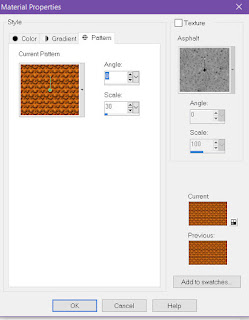


No comments:
Post a Comment