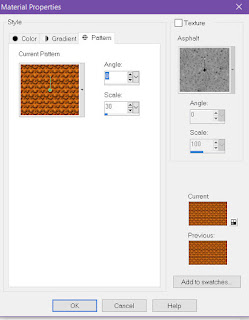Kit buy Wicked Scraps HERE
Tube Alex Prihodko at PFD HERE
Mask 514 from Loris Psp Graphics HERE
Templet #802 at Millie PSP Madness HERE
C&P means Copy and paste
Open Templet Copy and close original
Now with the copy go to image then to
canvas size and choose 649X649 or what
ever size you want your tag to be.
Now with the copy go to image then to
canvas size and choose 649X649 or what
ever size you want your tag to be.
Close off layer 3, 4
Open paper #5 resize it 82% C&P to templet place
it on top of layer 7, then click on layer 7
select the select all, float, defloat
then invert then hit delete on your keyboard.
then select none.
Then click on layer #1 and use Flood fill with
this color or a color in your tube #225f31
this color or a color in your tube #225f31
Open your close up tube and C&P it to templet
above layer 2 move it to where you want it,
and then click on layer 2 to select it, then
selections, select all, float, defloat, then
invert then on keyboard click delete then select
none. Then on same layer turn opacity to 71% and
change it to Burn in drop down menu.
above layer 2 move it to where you want it,
and then click on layer 2 to select it, then
selections, select all, float, defloat, then
invert then on keyboard click delete then select
none. Then on same layer turn opacity to 71% and
change it to Burn in drop down menu.
C&P your Tube to your templet.
Go to layer 2 select all, float, defloat, modify,
Expand by 3 pixels, then make a new layer, flood
fill it with white or any color you choose. Then
on the new layer go to Adjust, add remove/noise,
75% Gaussian, monochrome checked then ok.
Expand by 3 pixels, then make a new layer, flood
fill it with white or any color you choose. Then
on the new layer go to Adjust, add remove/noise,
75% Gaussian, monochrome checked then ok.
Open Item clover #2 C&P to templet.
Open Item Clover #3 Resize 60% C&P to templet.
Open Item Hat 1# Resize 30% C&P to templet.
Open Item Pot of Gold Resize 70% C&P to templet
I moved it behind the tube and turned the opacity
to 30%.
I moved it behind the tube and turned the opacity
to 30%.
Click on layer 1, then select all, float, defloat,
modify 3, then ok then make a new layer and put it
below layer 1 and flood fill it with white then select
none.
modify 3, then ok then make a new layer and put it
below layer 1 and flood fill it with white then select
none.
OK open paper #1 and C&P it move it to the bottom of all
your layers. Then go to layers, new mask layer, from image,
then in pull down menu look for your mask, settings below
click ok.
your layers. Then go to layers, new mask layer, from image,
then in pull down menu look for your mask, settings below
click ok.
I added a drop shadow to all layers and tubes. Then added my
license and my name the font I used was BankGothic RUSS
license and my name the font I used was BankGothic RUSS
and we are done :)